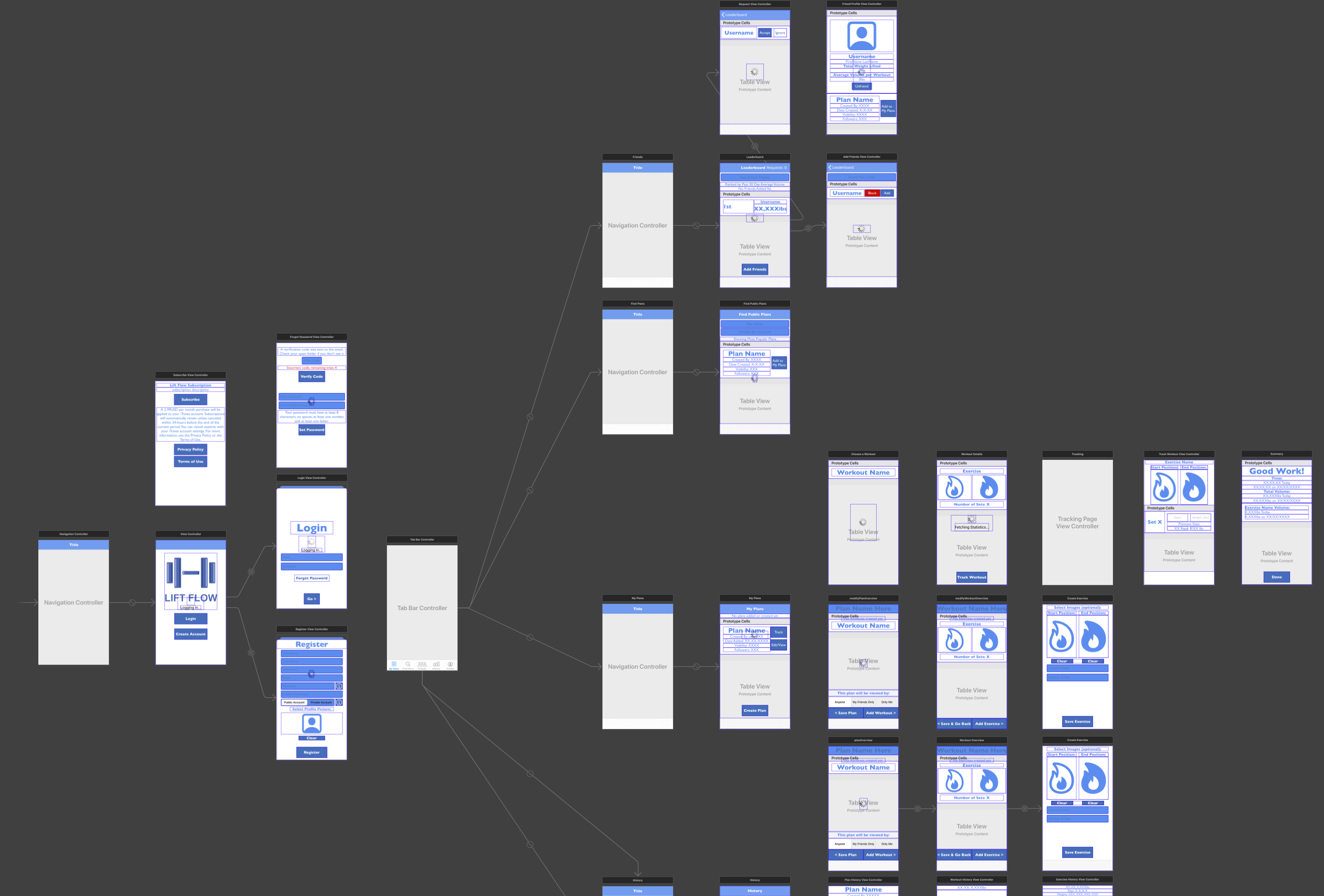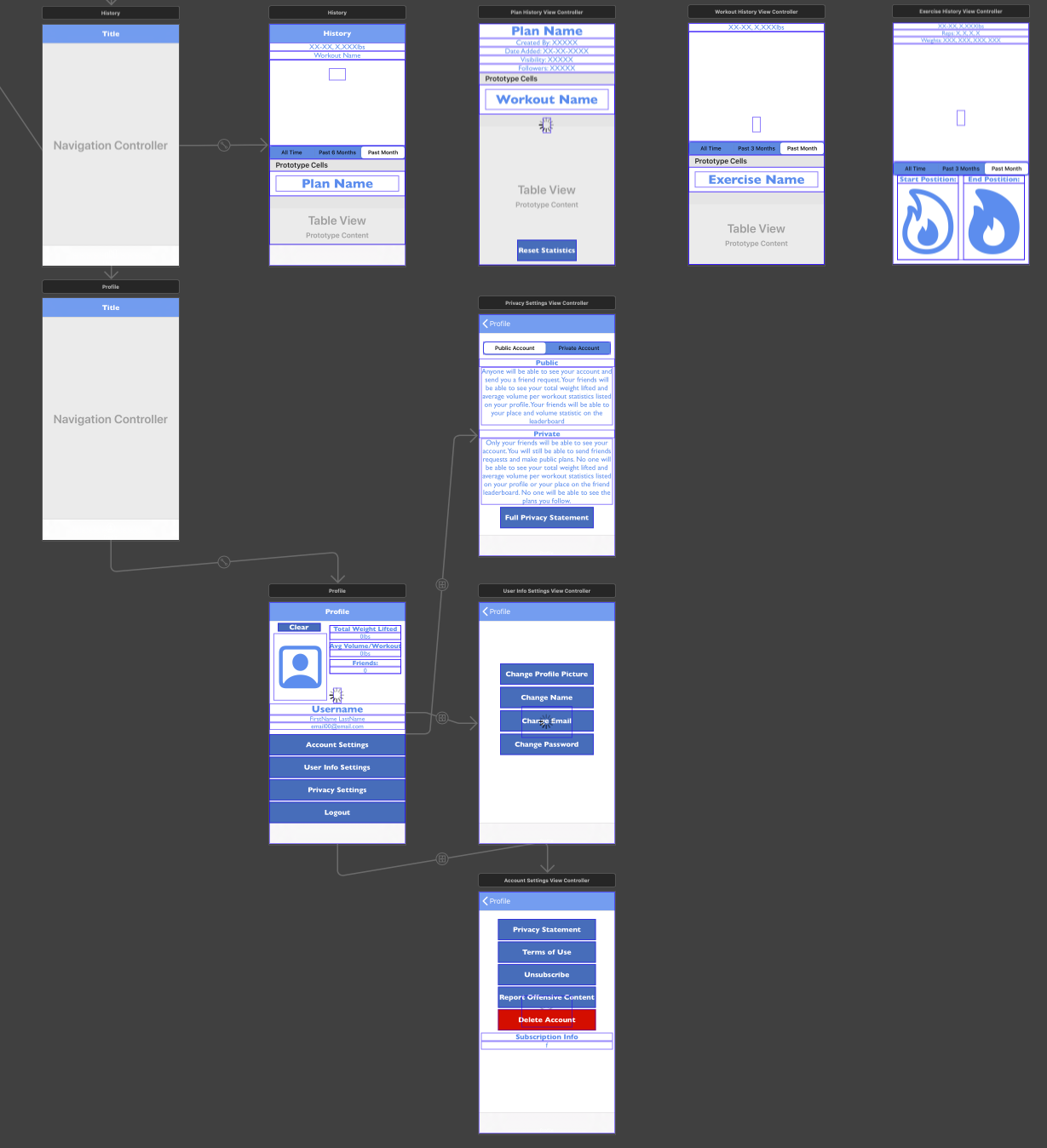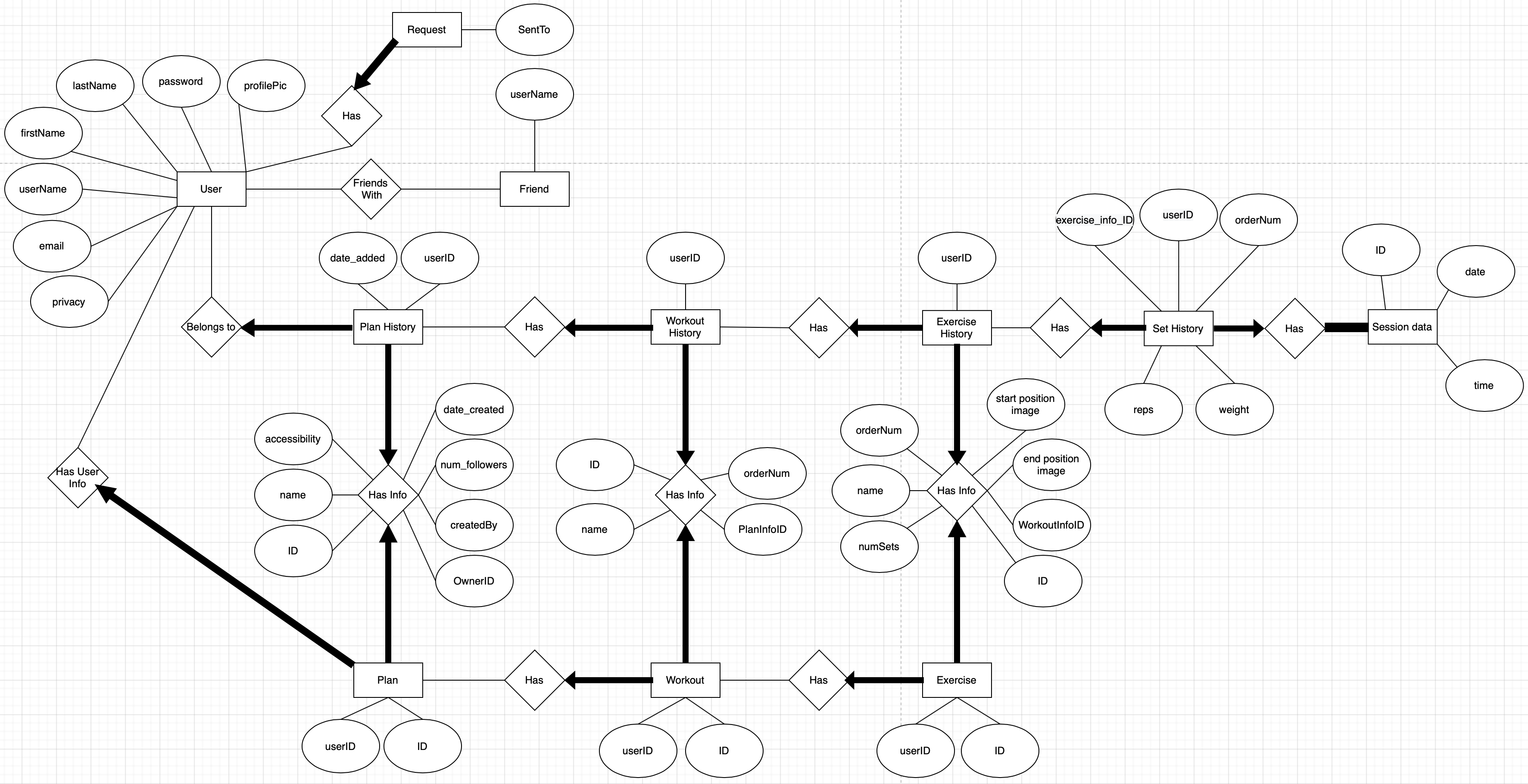
Lift Flow
Technology: Swift, Xcode, Java Springboot, MySQL, Google Cloud Platform
Lift Flow is an iOS app that allows the user to create an account, make customized workout plans,
track their workouts, view graphical data of their performance, share workout plans with other
Lift Flow users, and be motivated by competition between their friends with a leaderboard. It's essentially
a refined version of both of my previous iOS projects. Before using this app, I used an Excel spreadsheet to enter
weight lifting data. The problem was that it wasn't very easy to enter data during a workout or view
my trends over time. I also didn't have a way to easily share my workout plans.
Lift Flow solves these problems. After beta testing on TestFlight and working with Apple through
their review process, Lift Flow is now available on the App Store. To view it, go to the link below
https://apps.apple.com/us/app/lift-flow/id1524340982
Lift Flow is composed of a frontend and backend component. The frontend is, of course, iOS and the
backend I wrote with Java Springboot. I deployed the Springboot project to an App Engine server instance
on Google Cloud Platform (GCP). The server then communicates with a MySQL database which is also
provided by GCP. I also implemented security measures such as user password encryption and server API
authentication.
Creating an Account
When the user selects the register button, there are many checks that are done before the account is
created. Character count of all inputs are checked, the app checks the database for pre existing
usernames and emails, and the password needs to meet certain standards like length and character
content. Also, internet connection is constantly monitored throughout the app. You may notice that
the text entry in the password fields aren't visible, but this is because of the screen capture
software. The app itself would show the dots representing the password.
Logging In
This demonstrates the forgot password and login function. If the user is already logged in, the next
time they open the app they will be automatically logged in and brought to their plans screen. If the
User forgets their password, they can enter their account email and get a verification code
sent to their inbox to reset their password.
Creating a Plan
A plan in Lift Flow can have any number of workouts and each workout can have multiple exercises.
An example of a plan name could be "Weight Loss" or "Strength Training" and workout could be named
"Legs" or "Upper Body". The workouts and exercises within workouts can be deleted and reordered while
creating a plan and a plan is completely modifiable after it has been created. The visibility of a plan
can also be changed. The user has a choice of making the plan visible to anyone, only their friends or
to just the user.
Tracking a Plan
A user can select a workout from a plan to track. They can then enter their number of reps and weight
for each set of each exercise. After the user ends the workout they're brought to the summary screen
which shows the time and volume for the workout. The volume for the workout is the sum of all reps multiplied
by weight. After the user finishes their first workout, they will see all of their statistics from their
previous workout the next time they track the workout as shown in the demo.
Viewing History
Cumulative statistics can be viewed in the history tab. The first view shows the overall statistic
history with the red line showing volume per workout over the past month. The other two graphs on
this view shows the average volume per month over the past 6 months and all time. This way, the user
can determine if their performance is trending up or down. As the user selects a workout, they see
similar graphs but only about the specific workout. From there, the user can select an exercise from
a workout and then see volume graphs of the specific exercise. The user can select a point on any graph
to view details of the data point.
Friend Requests
In this demo, I start with being logged in as the new user and then searched for user "balex654" and
sent the request. I logged in as "balex654" and accepted the request. Lastly, I logged back into
the new user account to show that the request was accepted and that "balex654" was listed as a friend
for the new user.
Friend Leaderboard and Profile
When the friend tab is selected from the bottom, the user sees a leaderboard with their friends listed
on it. The leaderboard ranks the user and the user's friends by the average volume per workout over the
past 30 days. This keeps the competition fair regardless of how long a user has been using the app. After
selecting friend "balex654", the user is brought to the friend profile screen which shows the friend's
total weight lifted and average volume of all workouts. You can also see your friend's plans that they
have made or that they follow and you have the ability to add their plans to your set of plans. Theses
features are not enabled if the friend has set their account to private.
Searching for Plans
With many users making plans, a good feature to have is being able to search through all public plans
on the Lift Flow database and having the option to add the plans to the users own set of plans. When the
"Find Plans" tab is selected, the user first sees the most popular plans on Lift Flow ranked by number of
followers. The user is then able to search for a plan by the plan name, the user who created the plan, or
both. Lastly, the user can view the plan and then add the plan by selecting the "Add To My Plans" button
Database Design
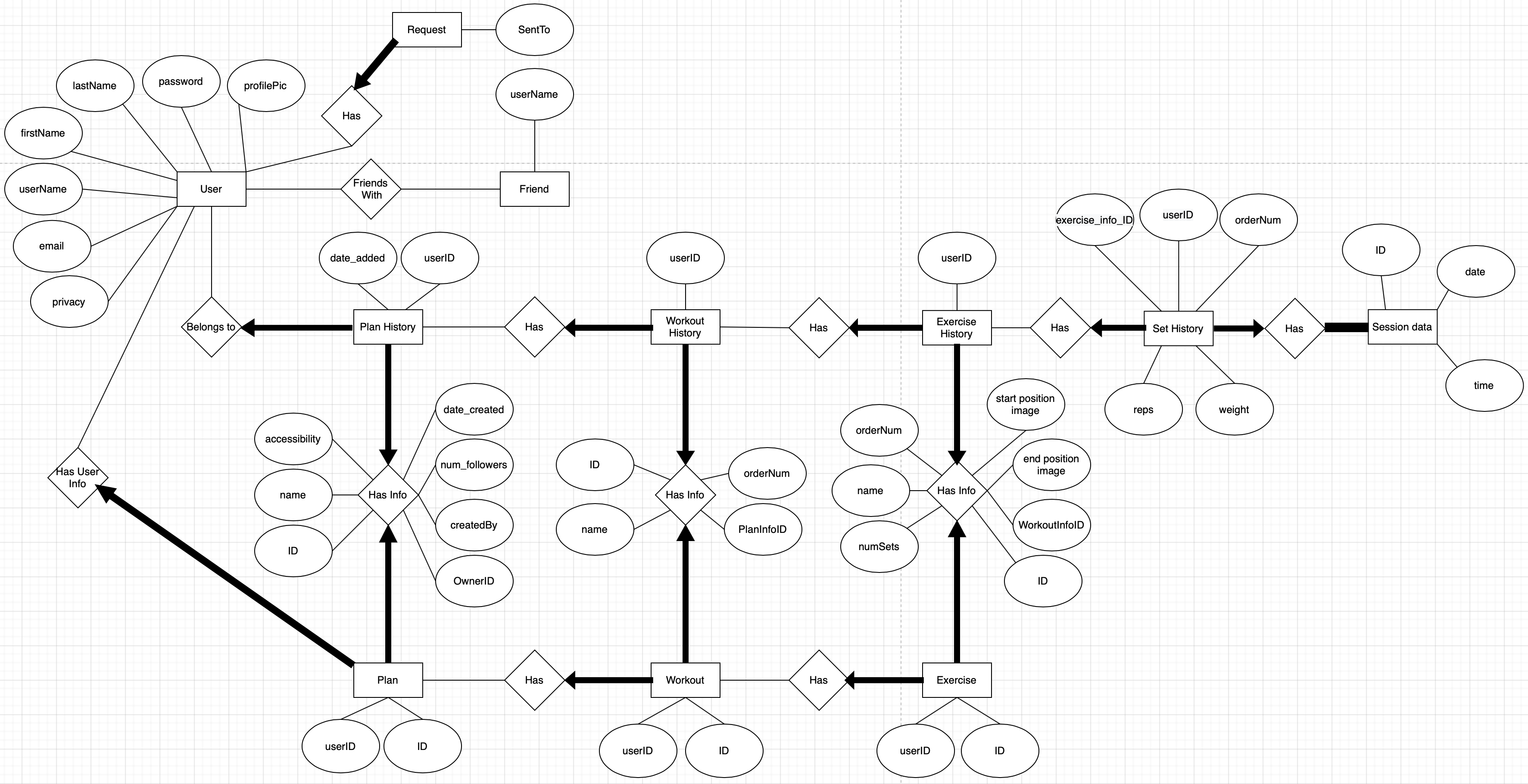
UI Storyboard (top and bottom halves)